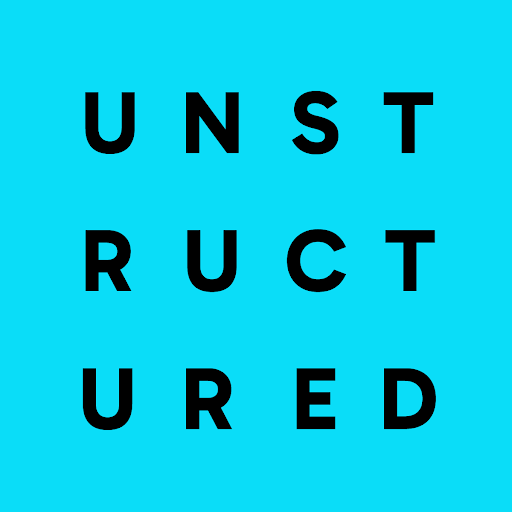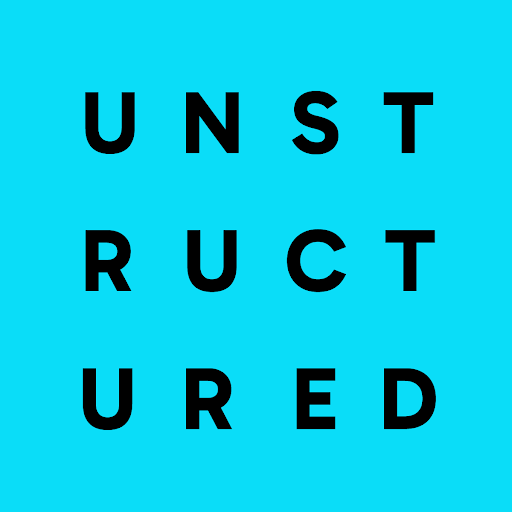If you’re new to Unstructured, read this note first.Before you can create a source connector, you must first sign in to your Unstructured account:
- If you do not already have an Unstructured account, sign up for free. After you sign up, you are automatically signed in to your new Unstructured Starter account, at https://platform.unstructured.io. To sign up for a Team or Enterprise account instead, contact Unstructured Sales, or learn more.
- If you already have an Unstructured Starter or Team account and are not already signed in, sign in to your account at https://platform.unstructured.io. For an Enterprise account, see your Unstructured account administrator for instructions, or email Unstructured Support at support@unstructured.io.
-
After you sign in to your Unstructured Starter account, click API Keys on the sidebar.
For a Team or Enterprise account, before you click API Keys, make sure you have selected the organizational workspace you want to create an API key for. Each API key works with one and only one organizational workspace. Learn more. -
Click Generate API Key.
-
Follow the on-screen instructions to finish generating the key.
-
Click the Copy icon next to your new key to add the key to your system’s clipboard. If you lose this key, simply return and click the Copy icon again.
- Access to the Developer Console from your Box enterprise account or Box developer account.
- A Box Custom App in your Box account, set up to use Server Authentication (with JWT). See Setup with JWT.
-
The appropriate application scopes and advanced features set up for the Box Custom App, as follows:
- In the Box Custom App, on the Configuration tab, under Application Scopes, check the box titled Write all files and folders stored in Box.
- In the Box Custom App, on the Configuration tab, under Advanced Features, check the box titled Make API calls using the as-user header.
- Click Save Changes before continuing.
- Authorization by a Box Admin in your Box account for the Box Custom App. See App Authorization.
-
Access by your Box account’s source or target folder to your Box Custom App, as follows:
- In the Box Custom App, on the General Settings tab, copy the Service Account ID (which takes the form
AutomationUser_<your-app-service-id>_<a-random-string@boxdevedition.com). - Share your Box account’s target folder with the copied service account’s email address as a Co-owner or Editor.
- Note the remote URL to the target folder, which takes the format
box://<path/to/folder/in/account>.
- In the Box Custom App, on the General Settings tab, copy the Service Account ID (which takes the form
-
The private key configuration JSON file for the Box Custom App, or a string that contains this file’s contents.
- To download this file, in the Box Custom App, on the Configuration tab, under Add and Manage Public Keys, click Generate a Public/Private Keypair. Store the downloaded private key configuration JSON file in a secure location.
-
To ensure maximum compatibility across Unstructured service offerings, you should give the private key configuration JSON file information to Unstructured as
a single-line string that contains the contents of the downloaded private key configuration JSON file (and not the file itself).
To print this single-line string, suitable for copying, you can run one of the following commands from your Terminal or Command Prompt.
In this command, replace
<path-to-downloaded-key-file>with the path to the private key configuration JSON file that you downloaded by following the preceding instructions.-
For macOS or Linux:
-
For Windows:
-
For macOS or Linux:
<name>(required): A unique name for this connector.<remote-url>(required): The URL to the target Box folder. This URL must take the formatbox://<path/to/folder/in/account>.- For
recursive, set totrueto recursively access files from subfolders within the taget Box folder. The default isfalseif not otherwise specified. <box-app-config>(required): The contents of the private key configuration JSON file for the Box Custom App with access to the target Box folder. This file’s contents must be provided as a single string.