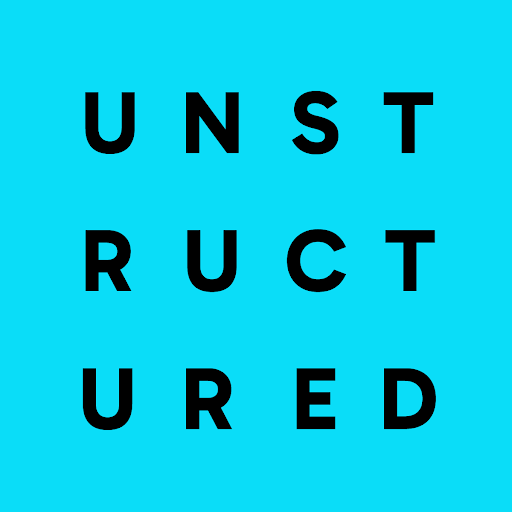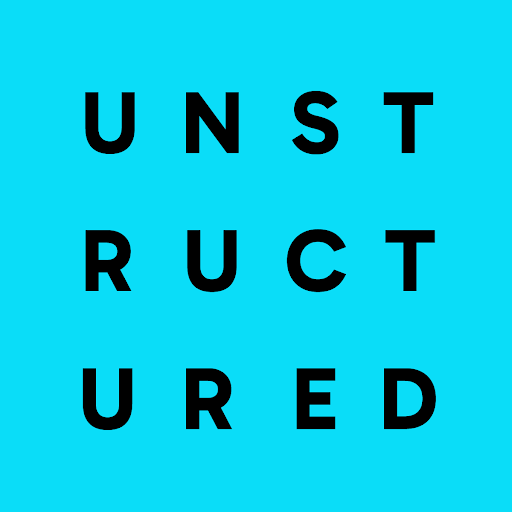If you’re new to Unstructured, read this note first.Before you can create a source connector, you must first sign in to your Unstructured account:
- If you do not already have an Unstructured account, sign up for free. After you sign up, you are automatically signed in to your new Unstructured Starter account, at https://platform.unstructured.io. To sign up for a Team or Enterprise account instead, contact Unstructured Sales, or learn more.
- If you already have an Unstructured Starter or Team account and are not already signed in, sign in to your account at https://platform.unstructured.io. For an Enterprise account, see your Unstructured account administrator for instructions, or email Unstructured Support at support@unstructured.io.
- A Slack app. Create a Slack app by following Step 1: Creating an app.
-
The app must have the the following OAuth scopes:
- To read messages from public channels, add the scopes
channels:joinandchannels:history. - To read messages from private channels, add the scope
groups:history.
- To read messages from public channels, add the scopes
- The app must be installed and authorized for the target Slack workspace. Install and authorize the app by following Step 3: Installing and authorizing the app.
- The app’s access token. Get this token by following Step 3: Installing and authorizing the app.
- Add the app to the target channels in the Slack workspace. To do this from the channel, open the channel’s details page, click the Integrations tab, click Add apps, and follow the on-screen directions to install the app.
- The channel ID for each target channel. To get this ID, open the channel’s details page, and look for the Channel ID field on the About tab.
-
The starting and ending date and time range for the channels to be processed. Supported formats include:
YYYY-MM-DDYYYY-MM-DDTHH:MM:SSYYYY-MM-DDTHH:MM:SSZYYYY-MM-DD+HH:MM:SSYYYY-MM-DD-HH:MM:SS
Slack has established API rate limits that could restrict the number and frequency of messages that can be read. To
explore possible workarounds for these cases, see your Slack representative.
- On the sidebar, click Connectors.
- Click Sources.
- Click New or Create Connector.
- Give the connector some unique Name.
- In the Provider area, click Slack.
- Click Continue.
- Follow the on-screen instructions to fill in the fields as described later on this page.
- Click Save and Test.
- Name (required): A unique name for this connector.
- Channels (required): A comma-separated list of the target Slack channel IDs from which to read messages.
- Start Date: The date and time, in ISO 8601 format (such as
YYYY-MM-DDTHH:MM:SSZ), from which to begin reading messages. Messages created before this timestamp are ignored. By default, all messages are read unless an end date is specified. - End Date: The date and time, in ISO 8601 format (such as
YYYY-MM-DDTHH:MM:SSZ), at which to stop reading messages. Messages created after this timestamp are ignored. By default, all messages are read unless a start date is specified. - Bot Token (required): The access token for the Slack app that has permission to read messages from the target Slack channels.